Salesperson File - FIL 7
High-Level Budget Analysis by Salesperson
Once you've decided how you are organizing your sales force, create a file for each salesperson. All you really need is the name and address.
You can use the Salesperson File to designate separate salespeople within each company. A salesperson number can be alpha or numeric and can represent an actual salesperson or the territory for which a salesperson is responsible. We suggest that you use numbers when creating the sales force files. While your branch will probably remain the same for years, your sales staff might change. When a salesperson leaves, you just have to change the name and address field instead of having to make a new file. On the other hand, if you use names to represent salesperson files and replace a salesperson, the former salesperson's name would remain on the file.
For distributors, we also recommend assigning salesperson numbers based on territory as opposed to the actual person. This method preserves the consistent flow of statistics for the territory regardless of personnel changes. For showroom sales, you can use either method effectively.
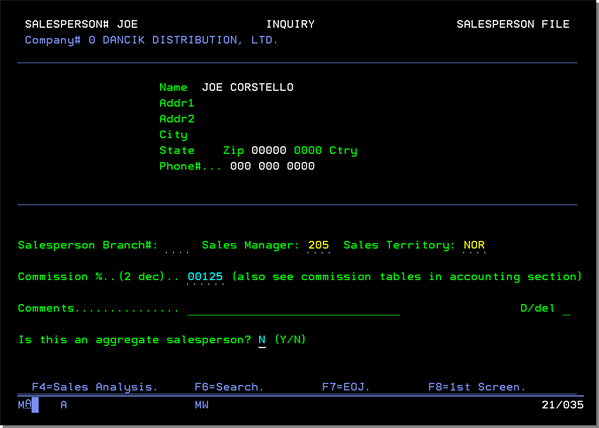
When you add a new record and the sales Territory and Sales Manager here, the system automatically adds all of the salespeople assigned to this territory and manager in their respective files. You can complete the remaining fields later, if necessary.
The commission percentage entered here is for information purposes only. The actual commission is established in the Commission and Commission Exception Files Commissions are based on paid invoices or creating a commission structure based on gross profit percentage or sales dollar.
The following table describes the fields on this screen.
|
Field Name |
Description/Instructions |
|
Salesperson Branch |
Branch to which the salesperson belongs. Leave blank if the salesperson is affiliated with more than one branch. You can enter a ? in this field to display a list of branches. |
|
Sales Manager |
The code of the sales manager. You can enter ? in this field to display a list of sales managers. Sales manager codes are established in the Sales Manager File. |
|
Sales Territory |
The code of the sales territory, which is meant to be a grouping of salespeople. You can enter ? in this field to display a list of sales territory codes. Sales territory codes are established in the Sales Territory File. |
|
The salesperson branch number, sales manager, and sales territory codes are all used by the Sales and Budget Analysis system when a budget by salesperson is activated. The Sales and Budget Analysis system automatically provides budget and actual figures accumulated by salesperson, branch, manager, and territory. |
|
|
Commission% |
The percentage of the commission scheduled for this salesperson. Assume two decimal places. For example, if it is a 4% commission, enter 00400. Other customized commission formulas and schedules may override this entry at your company. This field is used only when accessing the Cash Receipts by Salesperson reports on the A/R Reports Menu. |
|
Comments |
Enter any comments you may have for this salesperson. |
|
D/Del |
Enter D in this field to delete this record. |
|
Aggregate Salesperson |
This setting identifies this salesperson as one who can share commissions. Commissions can be shared for items such as sundry type items such as glue, grout and tape. It can also handle commissions for all cost centers, items and manufacturers.
To see a complete write-up on Commission
Sharing, click here.
|
High-Level Budget Analysis by Salesperson
This screen is accessed by pressing F17 - Budget on the Salesperson File Sales Analysis screen.
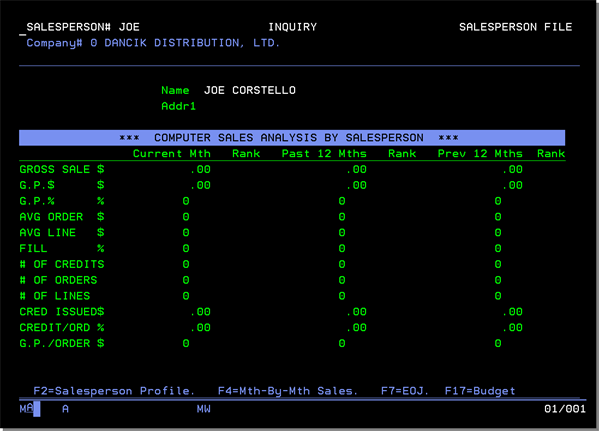
|
Field Name |
Description/Instructions |
|
Company |
The company number related to the displayed salesperson. |
|
Salesperson |
The sales person code entered on the Entry screen. |
|
Year |
The current fiscal year; can be overridden to display another year. All yearly statistics on this screen are based on fiscal, not calendar or trailing year. You must enter a valid year number. |
|
Month |
The current accounting month, based on the accounts receivable system month end close; can be overridden. You can enter month 00 to indicate that figures for the entire year should be displayed. Enter Year = 95 and Month = 00 to display year-to-date actual sales figures versus total year budget figures. |
|
Update/Inquiry |
Initially I, indicating the inquiry mode. You can change this field to U for update mode. In update mode, the budget figures are accessible for updating. Use the update mode to enter your budgets. You need to enter a separate budget for each month. Year-to-date figures are calculated by the system, which adds the monthly records |
|
Actual |
Actual sales for the selected period and categories. |
|
Budget |
Budget figures for the selected period and categories. |
|
% of budget |
Percentage of the budget comprised by Actual. For example, 95.75 means actual is 95.75% of the budget amount or 4.25% short of meeting budget. |
|
Amount |
Actual dollar variance between actual and budget. A negative number indicates that actual is less than budget. A positive number indicates that actual exceeds budget. |
Associated Files
- Salesperson Relationships File - SET 28
- Maintain Salesperson Assignments - ACT 117
- Assigning Salespeople to Orders
- Sales Commissions
- X by Y Sales Commission Report (Regular Format) - COM 5
- X by Y Sales Commission Report (Special Format by Order Number) - COM 6
- Sales Reports
- Run Salesperson Financial Statements
-
Search Salesperson File - FSR 7
-
List Salesperson File - RMF 7
-
List Open Orders By Salesperson - ROO 7
